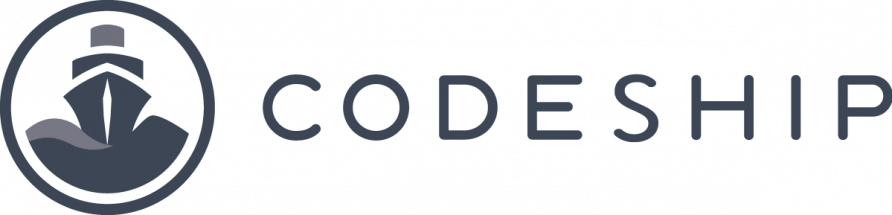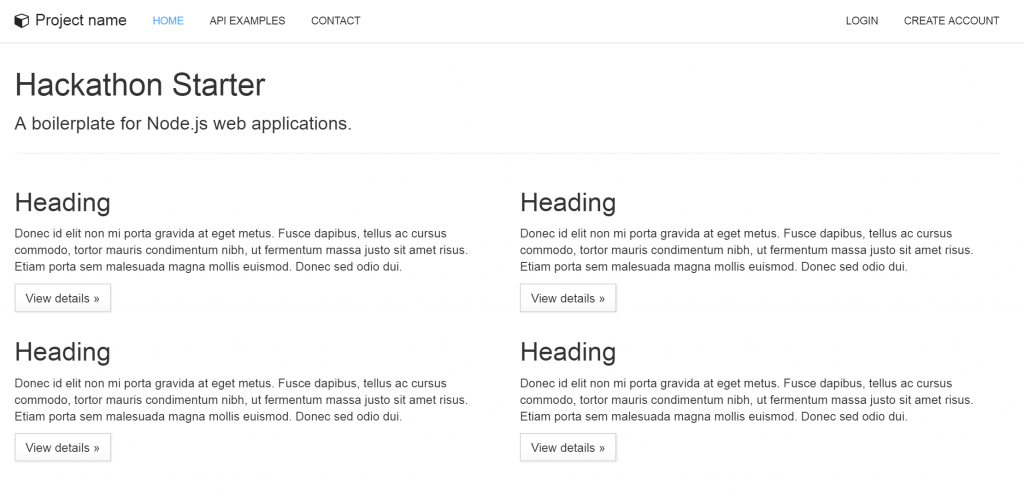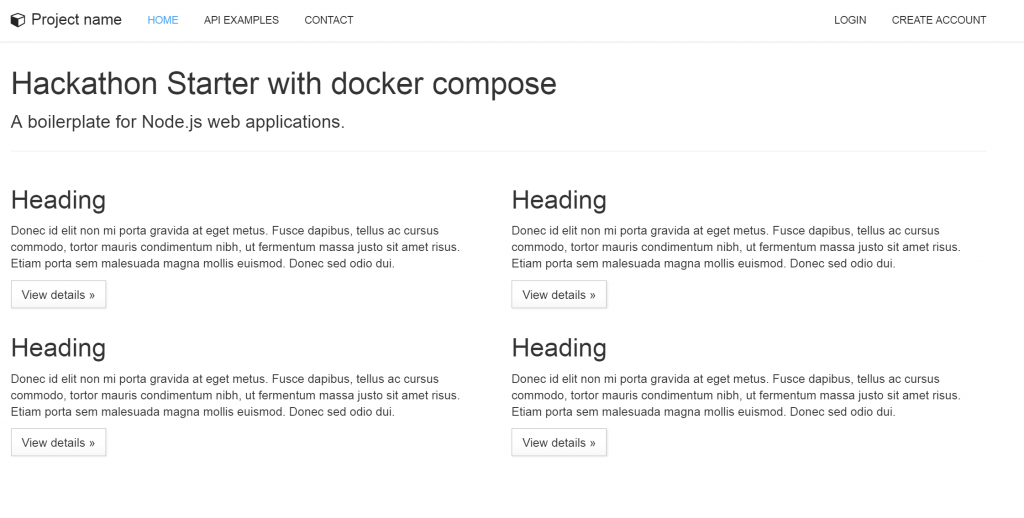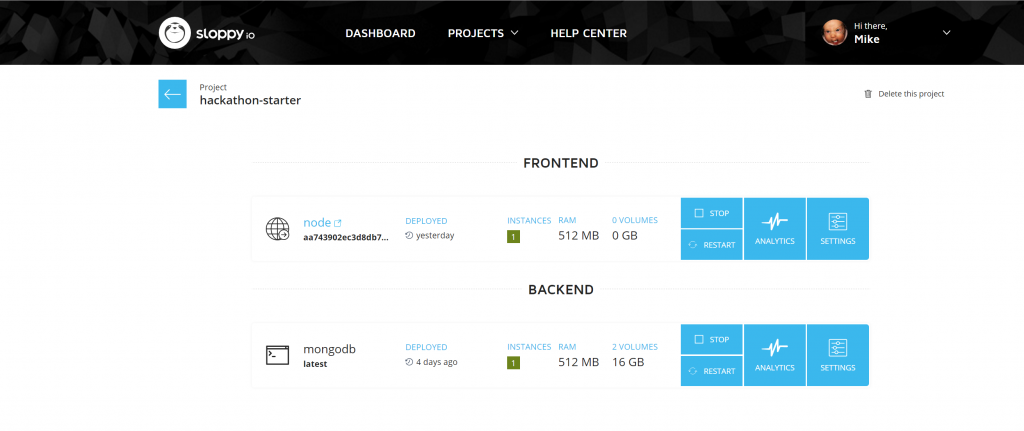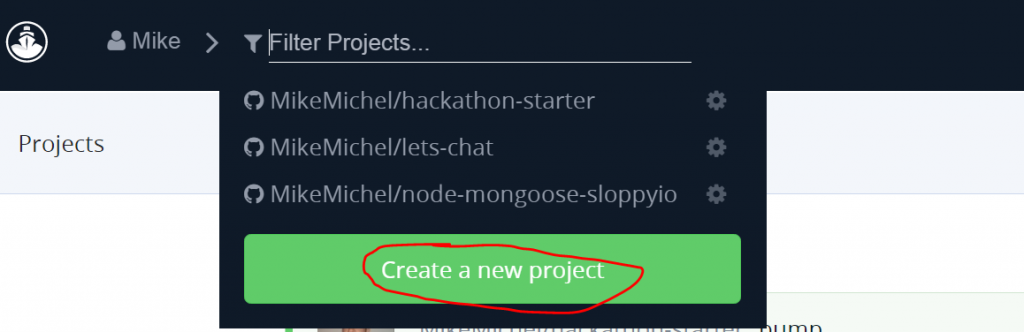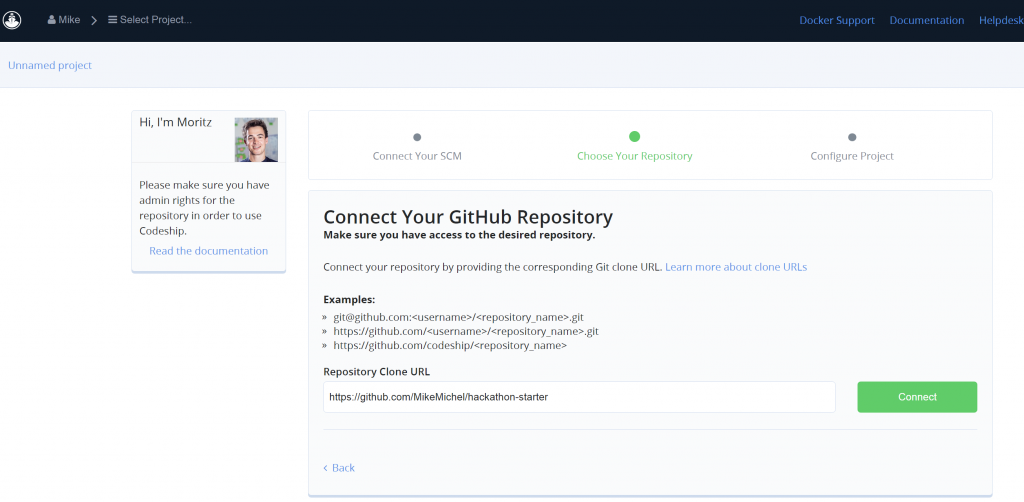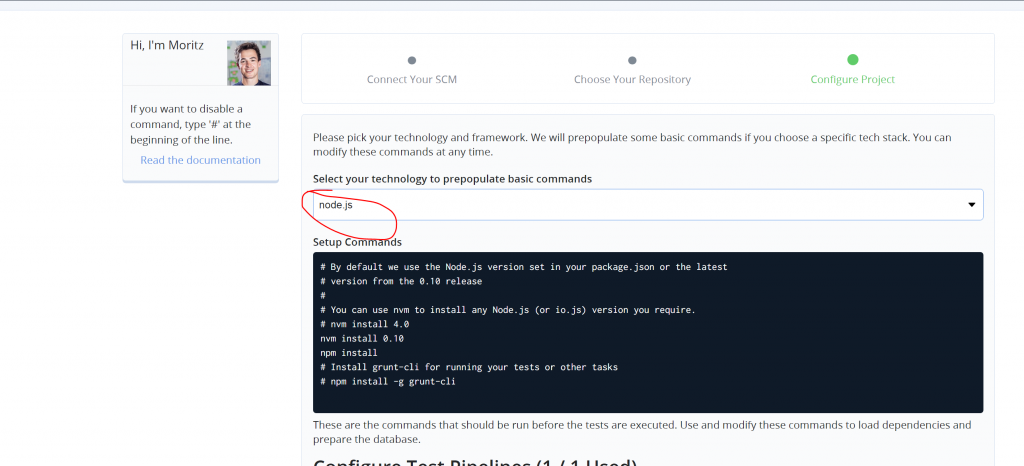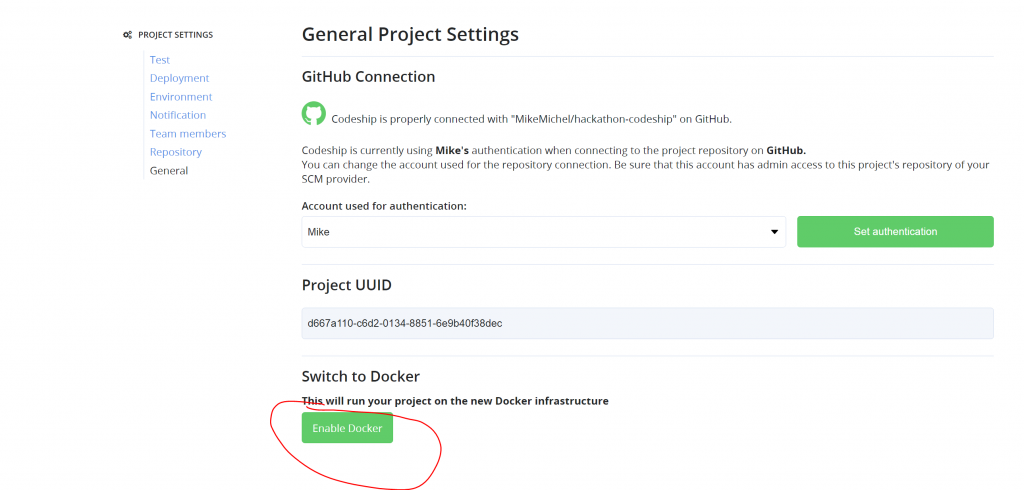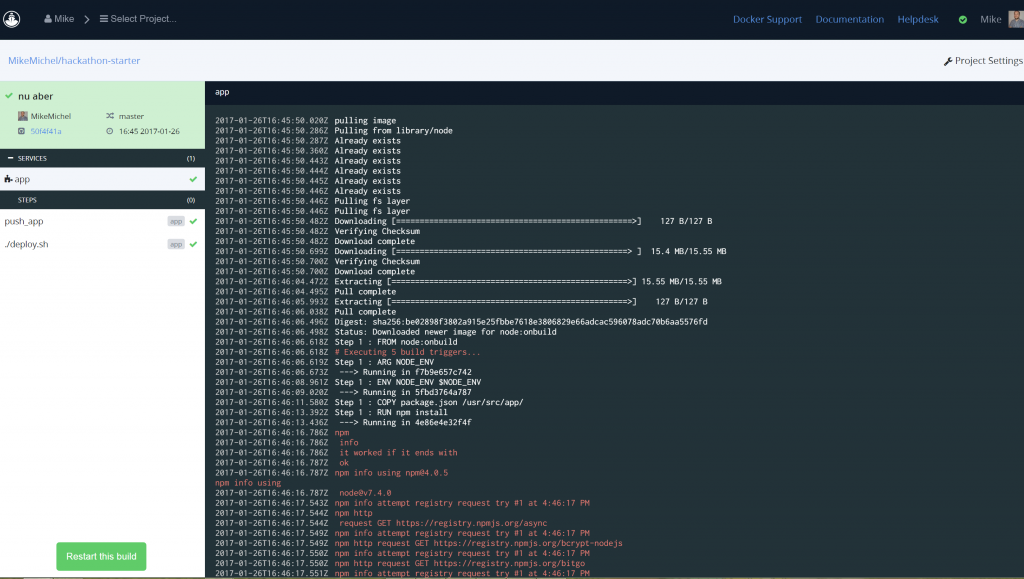In this post, I will show you how to build a CI/CD pipeline with codeship and sloppy.io. As an example app, I will use hackathon-starter which is a great boilerplate to start new projects.
hackathon-starter comes with a MVC project structure, bootstrap 3, CSRF protection and more. If you want to use your own app, skip the hackathon part and carry on.
Ok, let’s get started.
Clone the hackathon repository and cd into your new working directory:
git clone --depth=1 https://github.com/sahat/hackathon-starter.git myproject cd myproject
Create a docker-compose-dev.yml file with the following content:
version: '2'
services:
web:
image: node:6.1
volumes:
- ./:/usr/src/app
working_dir: /usr/src/app
command: sh -c 'npm install; npm install -g nodemon ; nodemon -e js,jade app.js'
ports:
- "80:3000"
depends_on:
- mongo
networks:
- all
environment:
MONGODB_URI: "mongodb://mongo:27017/hackathon"
mongo:
image: mongo:3
command: mongod --smallfiles
networks:
- all
networks:
all:
Check this blog post if you want to know what happens in the compose file.
Fire it up with:
docker-compose -f docker-compose-dev.yml up
and point your browser to http://ip-where-you-started-docker-compose
hackathon-starter is up, running and ready for your changes so let’s do a simple one.
Open views/home.pugand and change the headline in line 3:
h1 Hackathon Starter with codeship.io
By saving the file, you will notice nodemon reloading the app. If you reload the browser window you will see the changes too.
Let’s say we are done developing our new app and want to create a deploy-ready container. First, we need to build our own docker image. Create a file called Dockerfile inside your working directory:
FROM node:6.1.0 RUN mkdir -p /usr/src/app WORKDIR /usr/src/app COPY . /usr/src/app/ RUN npm install CMD [ "node", "app.js" ]
Build it (with your own dockerhubname):
docker build -t yourdockerhubname/hackathon-starter:0.1 .
Then, create a docker-compose.yml file to test if your just-build image is running like expected.
version: '2'
services:
web:
image: yourdockerhubname/hackathon-starter:0.1
ports:
- "80:3000"
depends_on:
- mongo
networks:
- all
environment:
MONGODB_URI: "mongodb://mongo:27017/hackathon"
mongo:
image: mongo:3
command: mongod --smallfiles
networks:
- all
networks:
all:
Finally, fire it up. This time we don’t need -f because by default docker-compose.yml is started.
docker-compose up
If everything is fine, push your image to the dockerhub. Again, don’t forget to replace your dockerhubname.
docker push yourdockerhubname/hackathon-starter:0.1
Now everybody is able to start your app locally using the docker-compose.yml file and a simple docker-compose up.
Notes:
docker-compose-dev.yml is doing npm install and npm install -g nodemon everytime you start it. If you don’t want this to happen, simply remove this section from the command line.
command: sh -c 'npm install -g nodemon ; nodemon -e js,jade app.js'
Let’s deploy your hackathon project to sloppy.io now.
Create the following sloppy.yml file but change the image section to your just uploaded image name and choose your own free .sloppy.zone domain (also at ROOT_URL):
version: "v1"
project: "hackathon-starter"
services:
frontend:
node:
image: "mikemichel/hackathon-starter:0.1"
instances: 1
mem: 512
domain: myhackathon.sloppy.zone
port: 3000
env:
- MONGODB_URI: "mongodb://mongodb.backend.hackathon-starter/hackathon"
- ROOT_URL: "https://myhackathon.sloppy.zone"
dependencies:
- "../backend/mongodb"
backend:
mongodb:
image: "mongo"
cmd: "mongod --smallfiles"
instances: 1
mem: 512
volumes:
- path: "/data/db"
- path: "/data/configdb"
and start it with the sloppy.io cli
sloppy start sloppy.yml +----------+--------+--------+--------------+ | SERVICE | # APPS | STATUS | TOTAL MEMORY | +----------+--------+--------+--------------+ | frontend | 1 | 0 / 1 | 512 MiB | | backend | 1 | 0 / 1 | 512 MiB | +----------+--------+--------+--------------+
check the status using the sloppy.io UI
and open your first version in the browser clicking at the link icon next to “node”.
How to create a rolling update with codeship.io
What we want to achieve is every push to the master branch of our own git repo will do a rolling update to sloppy.io. As we cloned our git repo from hackathon-starter, we now have all the commits from the original repo in the history and our clone still points to the orig. repo so let’s fix this first.
Create a new repo in GitHub (You have to be logged in)(I will name mine “hackathon”) Then, do the needed changes for the cloned repo on the commandline:
cd myproject rm -R .git # start with a clean git base git init # initalize a new git repository git add . # add all files for commit git commit -m "initial commit" git remote add origin https://github.com/YourGithubName/yourJustCreatedRepoName.git # use your own created repo here git push -u origin master # push it
Now let’s configure codeship.io to do the following when we push changes to our git repo:
– pull code and do some tests
– build a new container and push it to dockerhub
– deploy the new version to sloppy.io
Create a new project:
Connect it to your github repo:
Choose “Basic Infrastructure” and then “nodejs” as technology stack:
Save it and go back to the dashboard. Codeship will now pull and test our code, but what if we want more? We need a new docker image from our code in the dockerhub and it should replace the version already running at sloppy.io.
First, we will switch our project to the docker infrastructure by changing it in the general project settings:
An AES key is now displayed. Copy and save it into a file called codeship.aes (gitignore?) inside your git directory. Now download the codeship jet CLI. This tool is used to create encrypted sensitive information like the dockerhub login, which is needed by codeship to be able to push to your docker repo.
After installation, log in into your dockerhub account using docker login and use jet (still inside your git repo) and encrypt your credentials:
docker login
jet encrypt ${HOME}/.docker/config.json dockercfg.encrypted
There should now be a dockercfg.encrypted which is used later by codeship to push the new docker image into your dockerhub repo.
We also want to encrypt the sloppy.io API token when codeshp deploys the new image. We will do this by encrypting the token as environment variable. Following https://documentation.codeship.com/pro/getting-started/encryption/#environment-variables we create a file sloppytoken.env with your own token from https://admin.sloppy.io/account/tokens (skip the export part!):
SLOPPY_APITOKEN=eyJ0eXAiOiJKV1QiLCJhbGcGVsODExQGdtYWlsLmNvbSIsInJldm9rYWJsZSI6dHJ1ZSwiaWF0IjoxNDc5ODg5MTk1LCJhdWQiOiI3RXdpZTBXdmY1VFZORjRCWEo0ek5HZk9qNjkkj9GpGSlVyQyJ9.YoIbDScrFD4CbMFGyXgnc1vj3B-kRiOcEFtXtuPrLYE
Encrypt it:
jet encrypt sloppytoken.env sloppytoken.env.encrypted
sloppytoken.env.encrypted will be created so we should delete sloppytoken.env (!). We don`t want to push our token to github, right?!
Now everything is saved and can configure the actual build and deploy jobs. This is done in codeship via services and steps . In short services is where you configure each service needed to run to CI/CD and builds with Codeship. During the build, these services will be used to run the testing steps you’ve defined in your codeship-steps.yml process. Let’s create the codeship-services.yml file:
app:
build:
image: mikemichel/hackathon-starter
dockerfile_path: Dockerfile
encrypted_env_file: sloppytoken.env.encrypted
Here we define a build with the image output name mikemichel/hackathon-starter, Dockerfile file is used in the current build directory and our encrypted sloppy.io token login is defined for the following codeship-steps.yml we create now:
- service: app
type: push
image_name: mikemichel/hackathon-starter
image_tag: "{{ .CommitID }}"
registry: https://index.docker.io/v1/
encrypted_dockercfg_path: dockercfg.encrypted
- service: app
command: ./deploy.sh
The first block defines the push to dockerhub and that we want to use the git commit id as image tag. The second part is about the deployment to sloppy.io via deploy.sh which we will create now:
#!/bin/bash
#set -e
SLOPPY_APITOKEN=${SLOPPY_APITOKEN}
# install latest sloppy.io cli
curl -L https://files.sloppy.io/sloppy-`uname -s`-`uname -m` > /usr/local/bin/sloppy
chmod +x /usr/local/bin/sloppy
# deploy new image
echo "Deploying new image using the CLI"
sloppy change -img mikemichel/hackathon-starter:$CI_COMMIT_ID hackathon-starter/frontend/node
deploy.sh is a bash script so let’s make it executable with chmod +x deploy.sh.
It’s a simple bash script, installing the sloppy.io CLI and then uses change command to update your running app to the just created image.
More infos about services and steps at the codeship.io
Now save, commit and push the changes to your Git repo and codeship will start working. Follow the process live in the codeship user interface.
git add . git commit -am "changed header" git push
The last step (deploy.sh) will trigger the deployment. Check the sloppy.io UI:
You will see that only the node container is updated and the version for the node app will change to the git commit id. Every git push will trigger this flow. This will also create a new version in sloppy.io you can always go back to. Just, click on “DEPLOYED” and choose a version for a rollback.
Don’t have a sloppy.io account yet? Sign up now, it’s free.